I doubt there’s an operating system out there that we have more preconceived notions about than Chrome OS, and most of those notions will be quite negative. Since I had little to no experience with Chrome OS, I decided it was time to address that shortcoming, and install Chrome OS Flex on my Dell XPS 13 9370 (Core i7-8550U, 16GB of RAM, 4K display), and see if there’s any merit in running Google’s desktop operating system.
Installing Chrome OS Flex is a breeze. While Google warns you to stick to explicitly supported hardware, my XPS 13 9370, although not listed as officially supported, had no issues installing the operating system. The only things not working are the same things that don’t work in other Linux distributions either – the Goodix fingerprint reader (screw Dell for choosing Goodix), and the Windows Hello-focused depth camera. The latter can be made to work in Linux, but clearly Google did not go through the trouble of making it work out of the box. Everything else just worked, as you would expect from any other Linux distribution.
Using an operating system primarily designed around websites as applications is a bit weird at first, but I was surprised how quickly I got used to it. Now, it is important to note that I do not do many complicated or demanding tasks on my laptop – I write OSNews articles, watch YouTube, browse around the web, and perform similar light tasks – so I’m not exactly pushing the limits of what a website-focused operating system can do.
In fact, to my utter surprise, I found myself enjoying using Chrome OS quite a bit. Running websites as applications – both PWAs and plain websites opened in their own chromeless windows – has come a long way, and in many cases I barely realised I wasn’t running “native” applications. I discovered that turning websites I use often, like the OSNews WordPress backend, Wikipedia, Google Maps, and so on, into standalone applications with entries in the applications menu and dock was actually quite pleasant. Chrome OS allows you to choose if an application should run in a browser tab, or in a separate window without any browser chrome, and you can choose to open links to those websites in either a new regular tab, or in the aforementioned separate window.
It all works surprisingly well – much better than I expected.
Chrome OS also has quite a few features you wouldn’t expect from something mostly aimed at budget computers. It has support for various trackpad gestures, and they are very smooth and nice to use. For instance, you can swipe up with three fingers to gain an Exposé-like overview of all your running applications, which also gives you access to the virtual desktops feature. Chrome OS also comes with a few true native applications, like a surprisingly capable file manager and text editor. Other modern staples like a night light feature to reduce late-night eye strain, system-wide search, system-wide spellcheck, and others are also present.
You can go deeper, too. Chrome OS comes with a complete Linux environment to run standard Linux applications. Once turned on, you gain access to a standard terminal you can use to access it, and the Linux environment’s storage becomes available in the file manager. I used it to install the regular Linux version of Steam, as well as the Flatpak of the Steam Link remote play application. Both worked just fine, although the Steam application ran extremely slow, and the Steam Link application did not seem to have access to the network, so it couldn’t find my Steam PCs. I’m chalking that one up to odd interactions between Flatpak and Chrome OS’ Linux environment.

You can also link your Android device to your Chrome OS machine, giving you access to your notifications, Chrome tabs, and various toggles on your phone, such as the hotspot toggle. Sadly, this feature seems quite limited – if I get a Discord or WhatsApp notification and click it, nothing happens – even though I have both Discord and WhatsApp installed and running on Chrome OS, the operating system doesn’t seem to be able to link the phone’s notifications to the relevant installed applications, rendering the feature kind of pointless.
No follow-through
Chrome OS being a Google product, I was not entirely surprised to see a serious lack of follow-through in the operating system. Take the user interface’s dark mode, for instance – it’s half-baked and grossly incomplete. Various applications running in dark mode will inexplicably have a bright white titlebar, including GMail, the quintessential and flagship Google web app. I have to use an unlisted extension to fix this, but said extension is Manifest version 2, which Chrome OS warns you is deprecated and will stop working “in 2023”.
It gets worse, though. Many of the most prominent Google applications do not support dark mode at all. Google Docs, Sheets, and Slides are all only available in bright white. Google Photos, an application that would undoubtedly benefit from a dark mode, does not support it. Google Calendar, Google Drive, Google Translate, and countless others are all only available in eye-searing white.
Then there’s the more esoteric issues that stem from the fact you’re effectively running web sites in browser windows. If you’re familiar with Google’s various web applications, you’ll know they have this grid icon in the top-right which opens a grid menu with the various other Google web applications. While such a menu might make sense while using a web browser on other operating systems, it’s entirely confusing on Chrome OS, and breaks the operating system’s UI in interesting ways.
Aside from this menu taking up valuable real estate, it also doesn’t work in the way you expect it to, since it does not respect the window-or-tab setting from Chrome OS itself. Say I have Google Docs set to to open in a chromeless window, and I launch it from the grid menu inside Google Drive, Docs will open as a tab in my browser window. It seems like in this case, Drive has no clue it’s running on Chrome OS, and just does what it’s programmed to do: open Docs in a new tab.
But then, even if this grid menu did work properly, what’s the point in having it? I already have an application menu in Chrome OS itself, as well as a dock and the Exposé-like overview of running applications – why does every Google property need to contain another application menu? What if every Windows application came with its own copy of the Start menu? It’s bonkers, and highlights Google’s lack of follow-through – they want to make an operating system with websites as applications, but then don’t take it to its entirely logical conclusion, stopping halfway at a confusing mess that makes no sense.
The same applies to the account switcher widget that’s available on every Google website – that, too, is visible in every Google application on Chrome OS, which is just another indication that these web applications seem entirely unaware they’re running on Chrome OS instead of a regular browser.
Another case where you can see Google’s lack of follow-through is the Web Store. Google deprecated Chrome Apps years ago, and while still technically supported, they’re no longer updated, so if you open the Apps tab, you’re presented with nothing but outdated stuff that hasn’t been updated in years. They’re also still part of search results, so you always have to double-check to make sure you’re not installing some outdated, unmaintained cruft.
And finally, there’s the choice Google made to cut some features from Chrome OS Flex that are only available on Chrome OS preinstalled on Chromebooks. The officially supported way to install Steam is not supported, which can be circumvented by using the Linux environment, which isn’t as elegant. Much worse, though, is that Chrome OS Flex offers no support for running Android applications, something that’s available on virtually every regular Chromebook. It would be nice if this was available as a feature you had to manually enable, instead of blocking it entirely without any recourse.
Conclusion
I was pleasantly surprised with how easy it was to get used to Chrome OS, and alter my workflows and expectations to fit into the platform. I was never going to stick with Chrome OS Flex on my laptop, but during that first week I did have a mild crisis of conscience as I realised I was enjoying it more than I expected. Unsurprisingly, websites truly are a first-class citizen on Chrome OS, much more so than on other operating systems, so if you spend a lot of time working with websites it’s actually quite a nice environment. It also happens to perform amazingly well on my machine – better than on most Chromebooks sold, I suspect – and the update process is seamless, too.
That being said, the lack of follow-through or care from Google is palpable all throughout the operating system, and after a few days or weeks this will really start to grind your gears. There’s a very well-built, clever, and thoughtful operating system and graphical user interface here, but Google clearly seems to think the average Chrome OS user does not deserve the kind attention to detail that elevates a good start to a comprehensive, pleasant experience.
And knowing Google, I doubt they care.

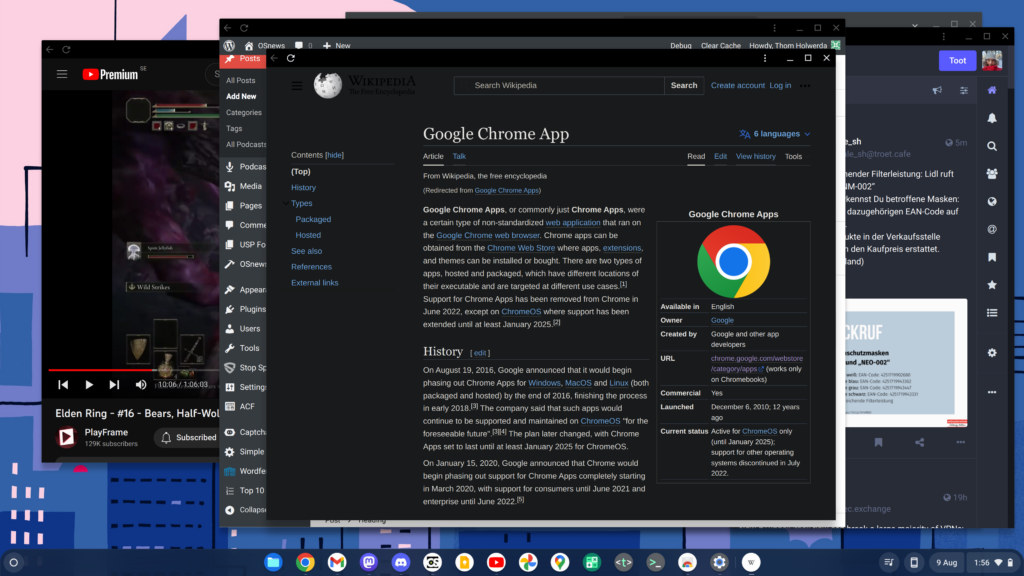
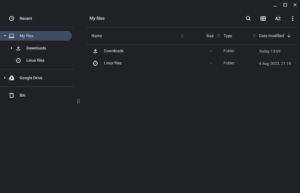
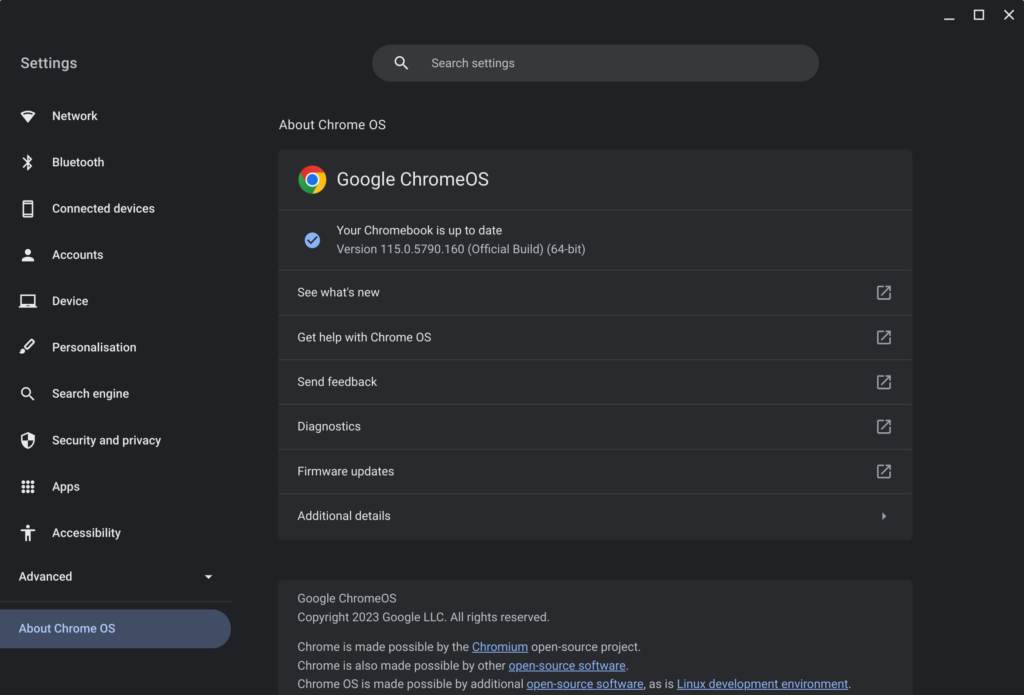
Awesome review! I bet you could use something like flatseal to grant access to your network to Steam Link. It’s a shame that Chrome OS Flex doesn’t support Android apps.
As a developer who’s tried to make PWAs work seemlessly as full apps, and not just web pages inside windows, I can confirm that the effort is half-hearted. There are just too many important connection points that are either not well thought out or badly implemented ideas, or even, features that once worked through clever APIs and heuristics, but have been rolled back in recent years (on all platforms, not just ChromeOS). It’s a real shame, PWAs could have been great, but they are currently hobbled by platform support or a lack thereof, in the Chrome browser (and others).
The way most applications nowadays have been turned into web-based stuff, and the fact that it is not nearly as comfortable to handle websites / browser-tabs the same way one can handle native graphical applications is a pet peeve of mine. At some point it might become enough of an annoyance to make me want to try out Chrome OS 😀
I have installed native apps for whatsapp, slack, tidal, mattermost. All of those are electron-based monstrosities which I would happily do without. But running them as separate apps allows me to start/stop each one independently (say, after I turn bluetooth on/off and one of them gets stuck and does not recognize new audio output devices), quickly switch to/from their open window, keep them open regardless of how I am managing browser tabs, have each appear with the correct icon in taskbars/task-switchers, etc.
I have also removed the native app I used to display PDF files, and use firefox for that. That turned out to be a mixed blessing though, as there are pdf files which I might want to keep open with a different lifetime than browser tabs, and be able to alt-tab to quckly without going through all browser tabs. I have set the FF preference to open all links from external sources in their own window, which is the closest I could get, but that lacks granularity, as it works for all links, not just for pdf documents 🙁
We’ve been promised progressive-web-apps for ages, but it seems that the idea is actually loosing steam… Maybe I’m just an old fart and new generations find it normal to have thousands of tabs open, spread out over dozens of browser windows?
gggeek,
There are very few successful “progressive” web applications. And most of them come with a runtime anyway (VSCode, Slack, Whatsapp, mostly Electron based).
It turns out writing a multi-platform desktop application that integrates well with the host operating system is a hard task. And trying to do this in a browser frame that you don’t control does not help.
Yes, we finally have APIs to access file systems, open network sockets, do 3d animation. But as you said, writing an app targeting a simple browser tab is good enough for most use cases.
When my PC’s mobo died in march/april. I was stuck. All my previous ChromeOS devices are all horribly out of date. Most are stuck at Chrome 72, I remembered I had my Father’s old Dell C2Q 8200/4gigs ram. I installed ChromeOS Flex and was back in business. Webcam worked. Zoom worked. Youtube is stuck at 480p. lol
I ended up getting a used mobo/cpu to swap with the defective one.
BTW ChromeOS flex is a better solution than buying a newer Chromebox. The later are expensive and lack variety. Soldered storage/RAM is gross.
Some of the criticism seems to be fair. Maybe some people could install ChromeOS Flex and be happy with just that. But I think that the author is somewhat missing the point of ChromeOS Flex. Its purpose is to give you a free taste of what it’s like to use a Chromebook. If you like the free sampler cookie, maybe you’ll buy a whole box of cookies. To get the full Chromebook experience, you’d have to buy a Chromebook. Then you’d get Android apps, a proper keyboard, etc. And then your criticisms could be taken more seriously.
CajunMoses,
You actually get a lot of free goodies for what you pay. The OS, its auto secure update mechanism (if installed to disk). Linux support. And even more, the ability to run on custom hardware, and perpetual updates even on official hardware past due date.
Yes, it is missing Android and some others. But I would not complain for that.
The ad says “try it for free”. It sounds like they want us to try it for free and then a charge will come along down the road when we’ve started using this product. Sorry, but I’ve lost way too many Google Products over the years to trust anything good that would last a while.
mail4asim,
Well, it is a sales pitch for the enterprise features. Users can install the OS for personal use but the “cloud” features they’re advertising are targeting paid enterprise customers.
Probably i nice product from an evil company.
I suggest we take the best bits to use in quality FOSS and move on. Embrace, extend, and [leave it behind]. 😀