Introduction
It is very important to update your iPhone or iPad if you want to improve performance and security and get new features. However, it is also typical that the iOS update fails. Poor network, little storage, or various bugs are usually the reasons that the update gets interrupted. Most problems can be prevented with some proper preparation.
In this guide, we’ll cover why iPhone software update failed error appears, how to prevent them, the best installation methods, and what to do if errors occur — including how Dr.Fone iOS System Repair can quickly fix failed updates without data loss.
Why iOS updates fail
iOS updates can fail due to numerous reasons. These failures are, in most cases, linked to device or network issues. A few of the most common causes are:
- Weak or unstable internet connection – A weak Wi-Fi signal or frequent disconnections might be the cause of the download or installation process being interrupted.
- Insufficient storage space – Updates take several gigabytes of free space. If your iPhone or iPad is almost full, the update will never get completed.
- Low battery or power interruptions – A change requires a reliable power supply. In case the battery is too low, or the device turns off, the update may not go on, and the system might be in danger of getting corrupted.
- Outdated iTunes/Finder – In case you are performing the update on a PC, the old versions of iTunes or Finder might not be able to go along with the latest iOS version, thus resulting in compatibility issues.
Pre-update checklist to avoid failures
A few simple preparations can go a long way to prevent an iOS update failure. Before you start, keep in mind that you should have already checked each of these:
- Ensure strong internet connection – A Wi-Fi network that is reliable should be used, as mobile data is often unstable for large update files.
- Check and free up storage space – At least 5–6 GB of free space should be kept. Uninstall the apps that you do not use or transfer files to iCloud for faster installation.
- Charge your device – At least make your battery half full and if it is possible, have your iPhone or iPad connected to the power supply.
- Back up your iPhone or iPad – Employ iCloud or iTunes/Finder to hold your data in case an update fails.
- Update iTunes/Finder and macOS/Windows – In case you are going to do the update by a computer, then the first step you should take is to check if the software is the last version so as to avoid any compatibility issues.
Recommended installation methods
In essence, there are two dependable means to carry out iOS updates, and leveraging the right one would be as simple as a walk in the park:
- Over-the-Air/Device Settings – The easiest way to update your device is from the settings, where you simply navigate to Settings > General > Software Update. It can be completed in a few minutes, and since no computer is involved, it is the best choice for minor updates.
- iTunes/Finder update – It is suggested when the update is large or when your device has limited storage. The process of updating via a computer provides a more secure installation.
What to do if an iOS update fails
Sometimes, even a well-anticipated iOS update can fail without obvious reasons. The cause might be hidden bugs or unexpected issues. When you encounter problems, keep calm and try these solutions:
- Restart and retry the update – Occasionally, a reboot can do ‘magic’, and the update might go on without any problems.
- Switch to a different network – In case your Wi-Fi is too weak or unstable, you should test the update on a different connection that is stronger.
- Free up more storage – In case that space is very limited, you should get rid of apps that you don’t use, pictures, or music that are very old.
- Update through iTunes/Finder– In case the over-the-air (OTA) method keeps failing, you may connect your device to a computer and update via iTunes or Finder.
Fixing Update Failures with Dr.Fone iOS System Repair
Why Use Dr.Fone iOS System Repair
If simple troubleshooting has failed to resolve your iOS update issues, an iOS system repair tool specially made for the purpose can come to your aid. Dr.Fone – iOS System Repair by Wondershare is a product that can resolve over 150 iOS issues, such as failure of updates, continuous restarting, black screen, or a stuck device in Recovery Mode.
Why use Dr.Fone iOS System Repair
- The Standard Repair Mode can fix the majority of the issues in the device process without any data loss.
- In addition, the app is also iOS version-wise up-to-date and is compatible with all the iPhone and iPad models.
- The interface of the program is basic and easy for a new user to understand,
How to fix iOS update failures with Dr.Fone iOS System Repair
By using Dr.Fone, here are the steps you should take to fix failed updates and to repair your iPhone or iPad:
Step 1: Launch Dr.Fone and connect your device
Get Wondershare Dr.Fone opened on your computer after downloading it. In the main dashboard, move to the Toolbox, and select System Repair.
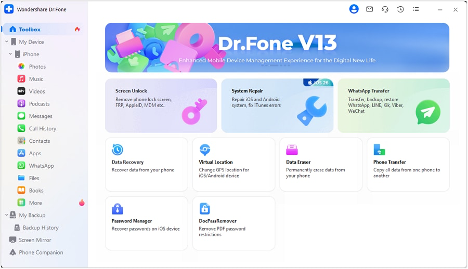
Step 2: Select iOS repair mode
Pick your device kind (iPhone/iPad) and go along to iOS Repair. You may want to consider Standard/Advanced Repair to solve almost all issues without data loss.
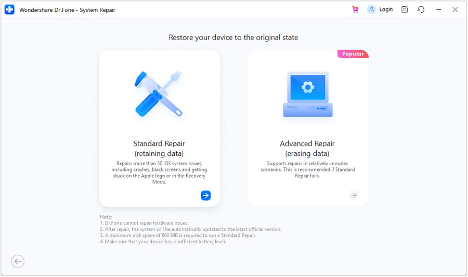
Step 3: Activate Recovery Mode
By following the directions on the screen, you will turn your iPhone or iPad into Recovery Mode (or DFU Mode if it is necessary).
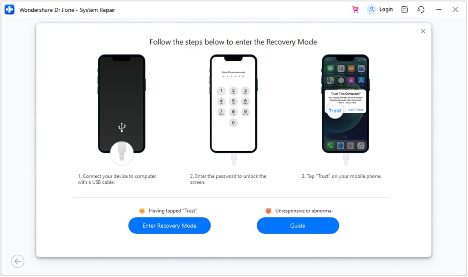
Step 4: Obtain iOS firmware
The software will find the right firmware automatically for your device. By clicking on Download, you will take the latest iOS package. After the download is done, Dr.Fone will double-check the firmware to ensure it’s safe and compatible.
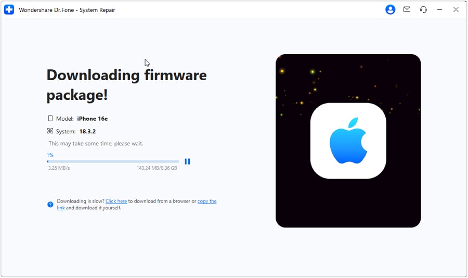
Step 5: Fix and device reboot
Click on Repair Now, so the process of trouble-shooting your device starts. A progress bar will present the installation’s time.
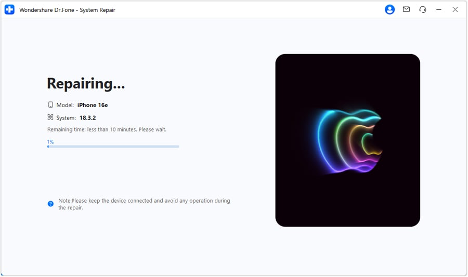
Tips to avoid future update failures
- Make sure you have enough storage space by cleaning up on a regular basis. Updates will require a certain amount of space.
- If your battery is running low or your Wi-Fi connection is unstable, do not update your device.
- If you are updating with a computer, make sure that you are using a genuine Apple cable and charger.
Conclusion
In fact, iOS updates are a must in order to keep the device running smoothly, be safe, and enjoy the new features, but a malfunction can still happen and be quite irritating. Most problems can be prevented if you ‘prepare’ by properly verifying your internet, storage, and battery.
If the update is still stuck, some simple methods such as rebooting and switching the network, usually give results and more complex tools like Dr.Fone iOS System Repair are very effective in solving the hard ones without losing the data.
