Many Outlook users encounter the error message – “PST file is not an Outlook data file”, while trying to open or import a PST file into the application on another system. It is obvious from error message that Outlook cannot correctly read the file. This happens if there is corruption in the PST file or due to some other internal or external factors. In this guide, you’ll find the possible reasons for this error and know the solutions to resolve it without any hassle.
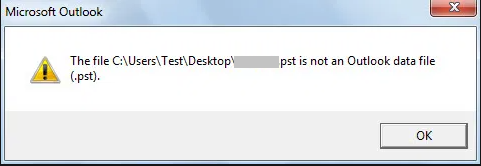
Reasons behind the ‘PST File is not an Outlook Data File’ Error
There are several reasons that may cause this error, such as:
Corrupted or Damaged PST File
There are high chances that your PST file is corrupted due to which Outlook is unable to read the file and throwing this error message.
PST File is Read-Only
If your PST file attribute is set as read-only, then Outlook fails to make any changes or do modifications to the file, resulting in the error.
Compatibility Issues
Compatibility issues can also prevent you from opening or importing a PST file. For example, when trying to open a PST file created in higher Outlook version in a lower version.
Oversized PST File
Too large or oversized PST files are difficult to open or import. You may face issues or errors when importing such large files into Outlook.
Solutions to Resolve the ‘PST File is not an Outlook Data File’ Error
Depending on the cause of the error, you can follow the below solutions to fix this error.
1. Check the Attributes of the PST File
It might happen that the PST file attributes are set to Read-Only. This might be the reason you’re getting the error when accessing the file. The solution is simple – verify the file’s attributes and change them if required. Follow the given steps:
- First, go to the location where the PST is stored.
- Once you located your PST file, right-click on it and select Properties.
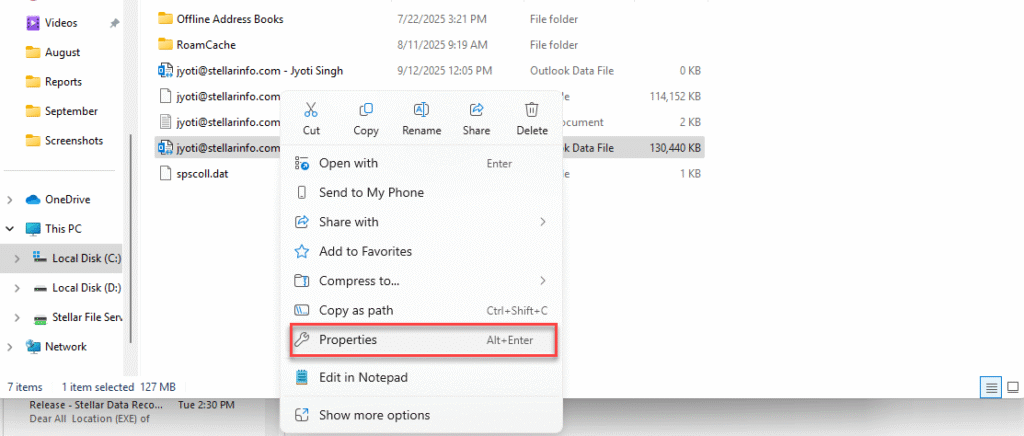
In the Properties window, ensure that the Read-Only attribute and Hidden are not selected. If selected, then uncheck them and click OK.
- Next, click Security, select the suitable user name, and make sure you have all the permissions, such as modify, read, write, etc. If not, then enable all the required permissions. Click OK.
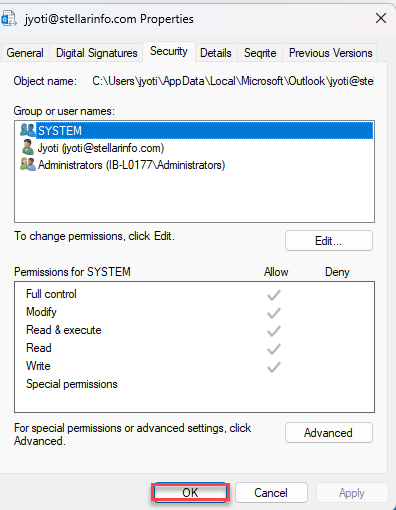
Now, try to access the PST file and check if the issue is resolved.
2. Update your Outlook Application
Outdated Outlook application may develop bugs or issues which can prevent you from performing certain operations. If this is the case, it is obvious that updating the application can help fix the issue. Here’s how you can check and update your Outlook:
- In your Outlook application, go to File.
- Click on Office Account > Update Options.
- From the listed options, choose Update Now.
- If new updates are available, Outlook will initiate a wizard and retrieve the newest updates. Once downloaded, follow the instructions to finish the update procedure.
Sometimes, updates are managed by your IT administrator, due to which the option ‘Update Now’ is unavailable or disabled in your account. Still, you can update your account manually by following the given steps.
- First, uninstall the old version of Outlook.
- Go to Microsoft’s website and obtain the most recent version of the Outlook app for your computer.
- Then, open the downloaded setup and install the new build.
Once Outlook is installed, configure your profile. If the error is not resolved, follow the next method.
3. Create a New Outlook Profile
Issues or errors may arise if your Outlook profile gets corrupted or damaged. Creating a new profile can help resolve such issues. You can follow the given steps to create a new profile in Outlook:
- Open the Control Panel on your system.
- Go to the User Accounts and select Mail.
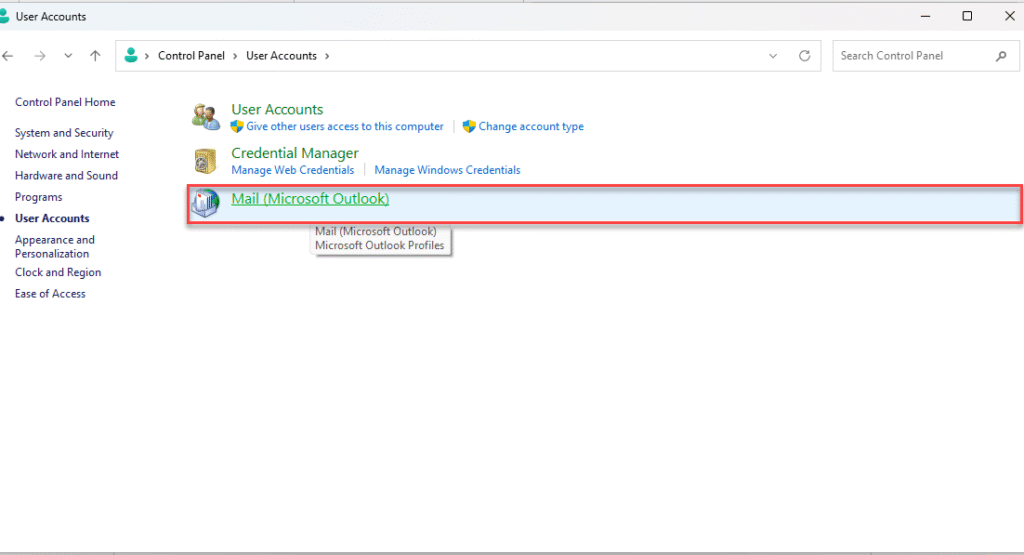
- On the Mail Setup window, select Show Profiles from the given options.
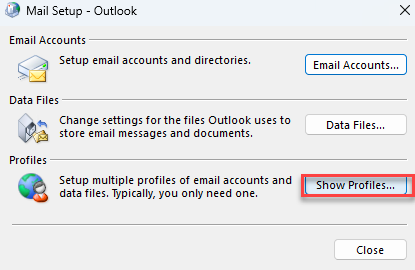
- Click on Add, provide any name for the profile, and hit OK.
After that, complete the email setup by following the sign-in wizard and instructions.
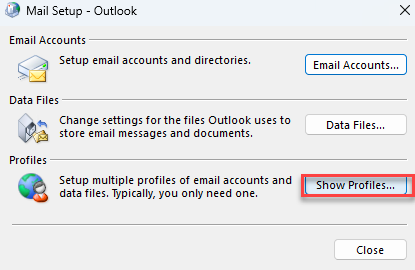
- Now, choose “Always use this profile” to set the new profile as the default one and click on Apply > OK.
- Once done, you can delete the old profile. Simply, select the old profile and click on Remove.
4. Reduce the PST File Size
Accessing or importing excessively large PST file may cause this error. So, reduce the PST file size if it is large. Here are some approaches you can follow:
- Export some mailbox items to a new/separate PST file.
- Archive old mail items to another PST
- Delete unnecessary emails
- Use the Mailbox Cleanup option in Outlook
- Offload attachments to a local folder or cloud
5. Repair Corrupted PST File
Corruption or inconsistencies in the PST file can result in the said error. You can conveniently repair the PST file with the Microsoft Outlook’s Inbox Repair Tool, also known as ScanPST.exe. Follow these instructions to repair PST using this tool:
- Go to the location of ScanPST. The location may be different depending on your Outlook version.

- Double-click on ScanPST to launch it.
- This will open the Microsoft Outlook Inbox Repair Tool window. On it, click on Browse to select the PST file that needs to be repaired.
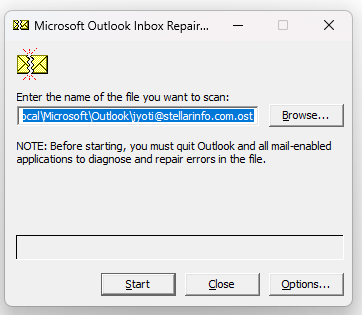
- Once you select the PST file, click on Start. The tool will start scanning the file.
- After scanning is complete, it will display the errors in your PST file (if found).
- Selected the checkbox “Make a backup of the scanned file before repairing” option. Then, click on the Repair option.
- The dialog box displays a “Repair Complete” message after completing the repair process. Click OK.
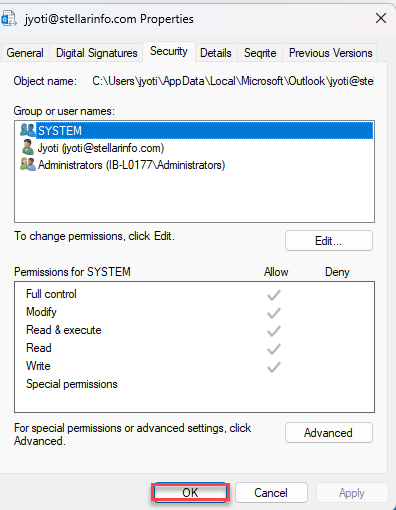
While ScanPST can fix damaged PST files, it has certain limitations, such as:
- It may fail to resolve severely corrupted files.
- It may become unresponsive and freeze during the repair process.
- This tool may permanently delete or remove mail items that seem corrupt or bad.
- You may need to run the tool multiple times to repair the corrupted files.
As an alternative solution and avoid such limitations, you can opt for a more powerful PST repair tool, like Stellar Repair for Outlook. This tool can repair PST file with any level of file corruption and without any file size limitations. After successfully repairing the file, it saves all the mailbox items in a new fresh PST file by maintaining the same folder hierarchy and keeping the data intact. It can also auto-split large PST file to reduce the file size. The tool can seamlessly repair PST files of any Outlook application version – 2021, 2019, 2016, 2013, and earlier.
Conclusion
As you have seen above, the PST file is not an Outlook data file error is the result of corruption in the file, large file size, incompatibility problems, and other reasons. It is easy to resolve this error. You can follow the stepwise solutions explained above to fix this error, depending on the cause. If this error is the result of corruption in PST file, you can rely on Stellar Repair for Outlook as it is one of the advanced tools to repair corrupted PST files. This tool recovers all the items from corrupted PST file and save them in a new PST file with complete data integrity.
